How to Restore iPhone Without iTunes
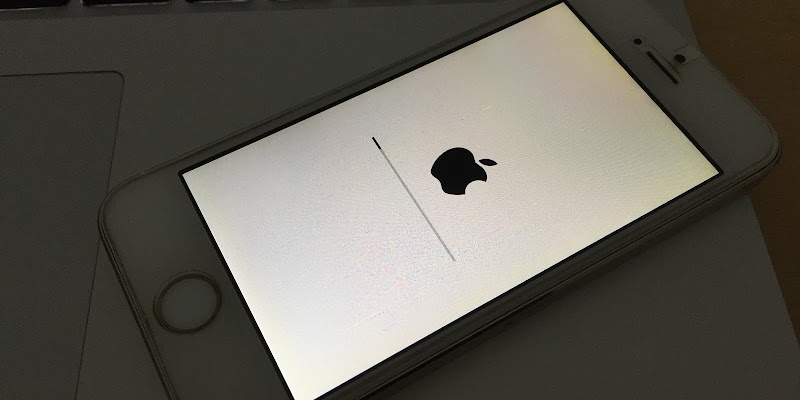
Backup and Restore iPhone without iTunes
Following are the methods how an iPhone user can manually backup their data on iCloud servers, and restore iPhone without iTunes or without Computer. Though the whole procedure is done through Apple official methods, yet the involvement of iTunes is not necessary at all.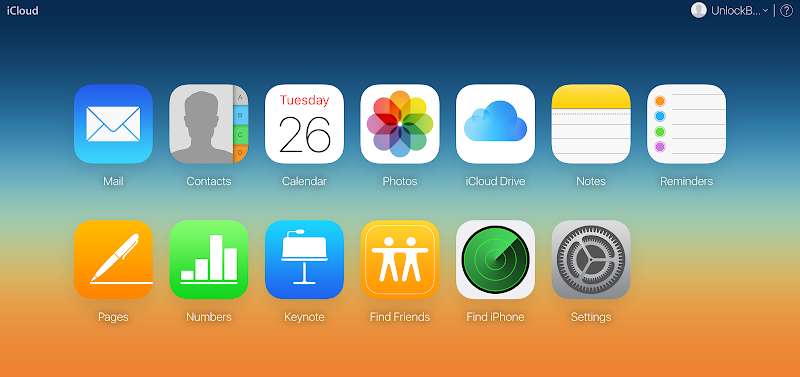
iCloud Backup Contents
If you are doubtful about what gets backed up on iCloud servers, then the following list should be able to mitigate all your confusions. Basically, the iCloud servers back up a whole lot of user behavior and interaction records with the iPhone and the user data. These include the following items:- The settings of the device.
- iTunes purchase history for movies, TV shows, music, apps and books etc.
- Photos and videos that are uploaded to the iCloud Photo Library.
- The backup also includes the app organization on home screen and App data.
- All sorts of messages like SMS, MMS, iMessage etc.
- Settings like current ringtone, alert tones, message tone etc.
- If you use the Health app and a Homekit or Apple Watch, data for those would be stored in the Backup and will be synced as well.
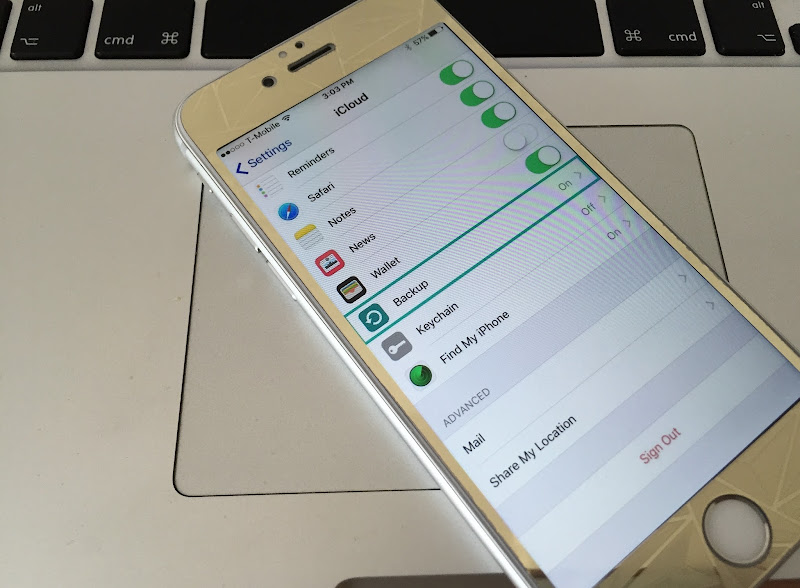
How to Backup iPhone Without iTunes
Before you being, make sure the iPhone or iPad you are working on is connected to Wi-Fi. Mobile data shouldn’t be the primary method of internet communication here, because that might end up incurring unusual data costs. However, once you are connected to the internet, follow the steps below to create a fresh iCloud backup:- Launch Settings and go to iCloud -> Backup.
- Inside the Backup window, tap on ‘Back Up Now’ at the bottom of the screen.
- Leave your iPhone connected until the backup process is completed.
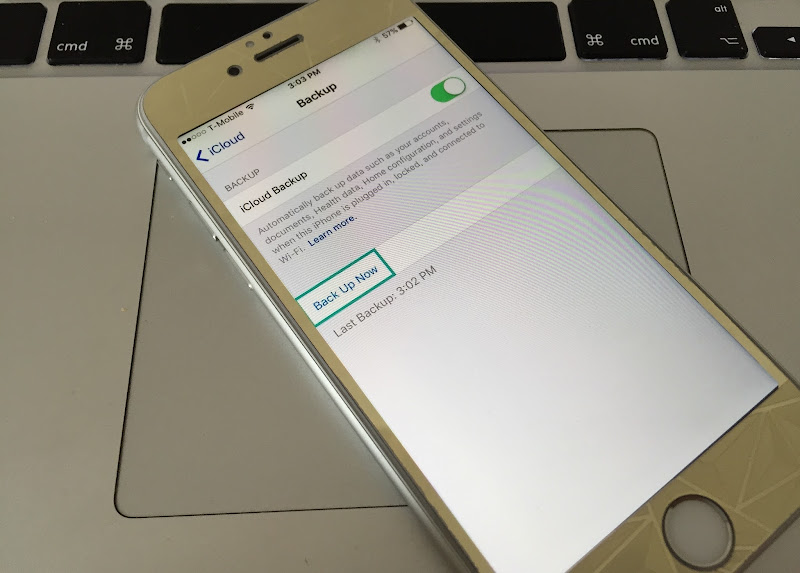
The backup will take some time to happen, and to upload to the iCloud server.
How to Restore iPhone Without iTunes
The restore your iPhone without iTunes, the operation should be performed after a full erase of the device is done. To restore iPhone without iTunes or Computer follow the steps below:- When the iPhone is booting up after a reset, two backup options should show up under the screen ‘Apps & Data’.
- Tap on ‘Restore from iCloud Backup’.
- Log in to iCloud using your previous iCloud credentials, and the iPhone will begin downloading the last stored iCloud backup.
- Select a specific backup and wait for the restore process is completed.

Conclusion: Backup and Restore iPhone without Computer or iTunes - through iCloud servers is a highly useful option on the iOS platform. People who switch devices very often or live in a potential risk of their devices getting lost could be greatly helped by this feature.
khôi phục iphone không cần máy tính và itunes
trước hết bạn cần sao lưu lại dự liệu bằng cách:
vào cài đặt
tiếp đến chọn mục icloud
chọn mục sao lưu nhấn vào
chọn sao lưu ngay
sao lưu thành công , xong bước đầu tiên.
kế tiếp, là bước khôi phục dữ liệu ngay cả khi không có máy tính, itunes.
vì bất cứ lý do gì , ví như : xóa nhầm ảnh, phim, ,....... chúng ta đều có thể khôi phục lại ngay trên chinh chiếc iphone của mình.
cách 1.
vào địa chỉ icloud.com trong trình duyệt rồi đăng nhập toài khoản icloud của bạn. sau đó chọn mục xóa iphone. vậy là chiếc iphone trở về mặc định. không còn bất cứ dữ liệu gì.
nếu muốn bạn se khôi phục lại dữ liệu đã mất trong lúc này. đầu tiên chọn:
ngôn ngữ > vùng > wifi > nhập tài khoản > thiết lập mới hoặc khôi phục từ bản sao lưu > chọn khôi phục lại > đợi quá trình khôi phục sử lý xong nhấn bắt đầu sử dụng iphone > xong
chiếc iphone đã trở về trang thái ban đầu cùng với dữ liệu có trước đó.
cách 2.
cách này ta xóa ngay trong máy.
đầu tiên vào: cài đặt > cài đặt chung > xóa toàn bộ iphone > nhập tài khoản icloud nếu máy yêu cầu >chọn xóa ngay. đợi một lúc chiệc iphone sẽ tự động xóa dữ liệu có trong máy và tất cả cài đặt.
sau khi quá trình hoàn thành ta tiến hành cài đặt ban đầu cho iphone :
chọn ngôn ngữ > vùng > wifi > thiết lập mới hoặc khôi phục từ bản sao lưu > chọn khôi phục lại > đợi quá trình khôi phục sử lý xong nhấn bắt đầu sử dụng iphone > xong








Emoticon Emoticon