Reset Restriction Passcode On iPhone & iPad Using iBackupBot 2016
You might already know the process to reset Restriction passcode via the jailbreak tweak iFile. Nothing is simpler to reset a passcode that’s forgotten. But if your iOS device is jailbroken, then how to reset restriction passcode on iPhone or iPad?
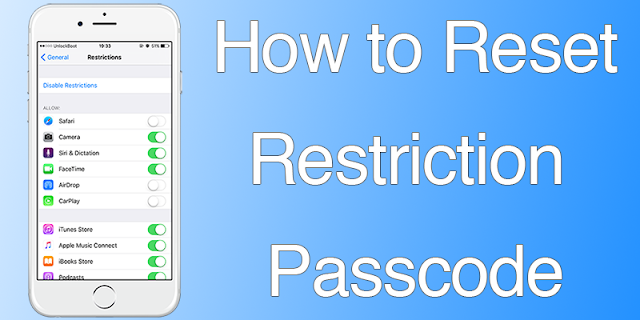
For the jailbreak method, here’s a short summary:
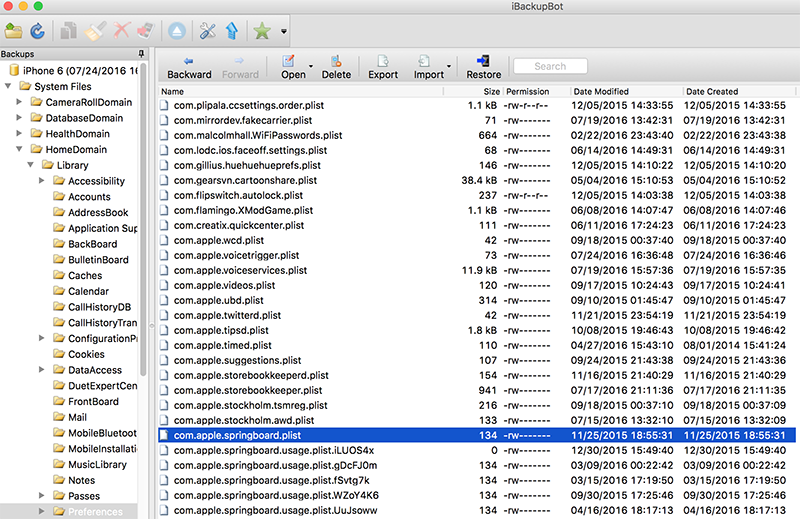
<string>X</string>
(Any number is X)
<string>1234</string>
That’s all. You can then disable or reset restriction passcode on iPhone.
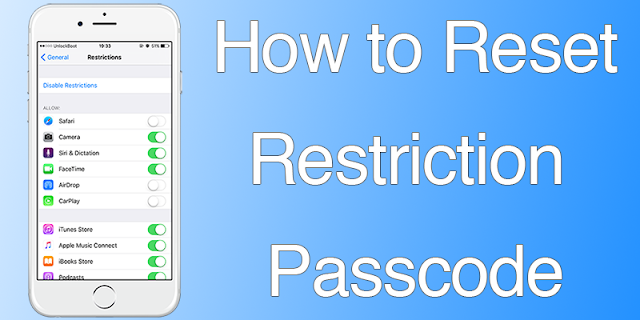
How to Reset Restriction Passcode On iPhone or iPad
As no jailbreak is involved, you need to take more steps to reset restriction passcode on iPhone without a fresh, complete restore that risks losing of data.For the jailbreak method, here’s a short summary:
- Manually keying in a value overrides the restriction passcode.
- In Library/Preferences/, the file “come.apple.springboard.plist” is to be edited.
- The iPad/iPhone to set restriction passcode for.
- Latest version of iTunes.
- Download iBackupBot for win
- download ibackupbot for mac
Do a Backup with iTunes
- Connect iDevice to PC.
- Open iTunes and make a backup.
- Quit iTunes after backup but keep iDevice connected.
How To Edit Backup file
- Launch iBackupBot.
- Go to SystemFiles/HomeDomain/Library/Preferences
- Look for a file called com.apple.springboard.plist
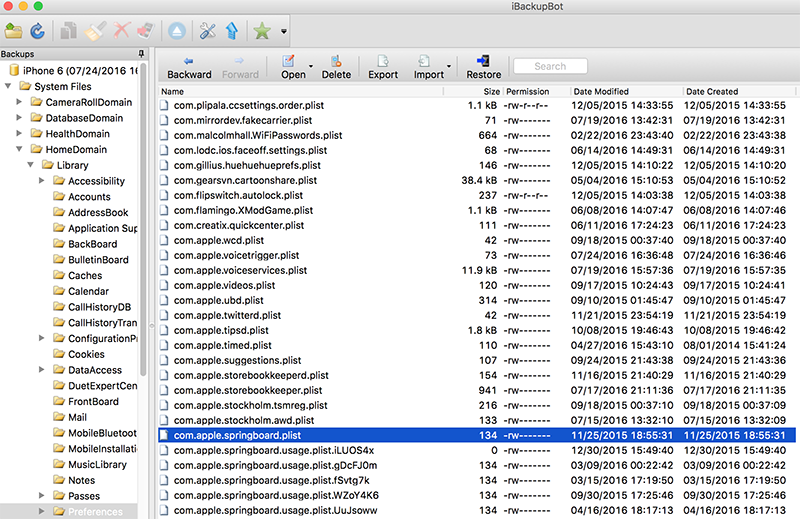
- Open in Notepad or any text editor. Use any plist-editors if the file fails to render properly.
- Look for the following line:
<string>X</string>
(Any number is X)
- Below this line, add this code:
<string>1234</string>
- Save the file and restore it in iPhone through iBackupBot (press Control + T).
That’s all. You can then disable or reset restriction passcode on iPhone.
khôi phục mã giới hạn trong iPhone & iPad dùng iBackupBot 2016
đôi khi bạn quên mã giới hạn iphone của mình . bạn không phải lo lắng nếu chiếc iphone của bạn đã được jailbreak . nếu chưa được jailbreak thì bạn làm theo hướng dẫn jailbreak này hoặc có thể tìm hiểu thêm trong blog của mình có rất nhiều bài hướng dẫn. mọi việc sẽ trở nên thật đơn giãn. giờ chúng ta bắt đầu nào.
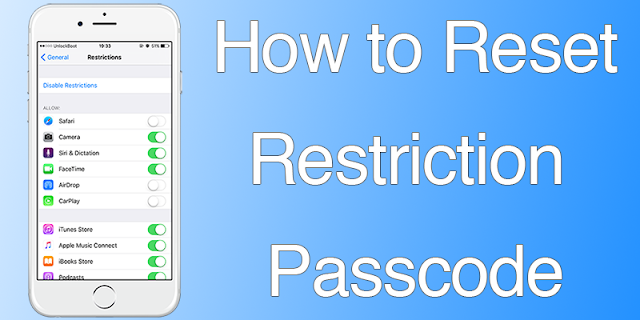
các bước thực hiện như sau:
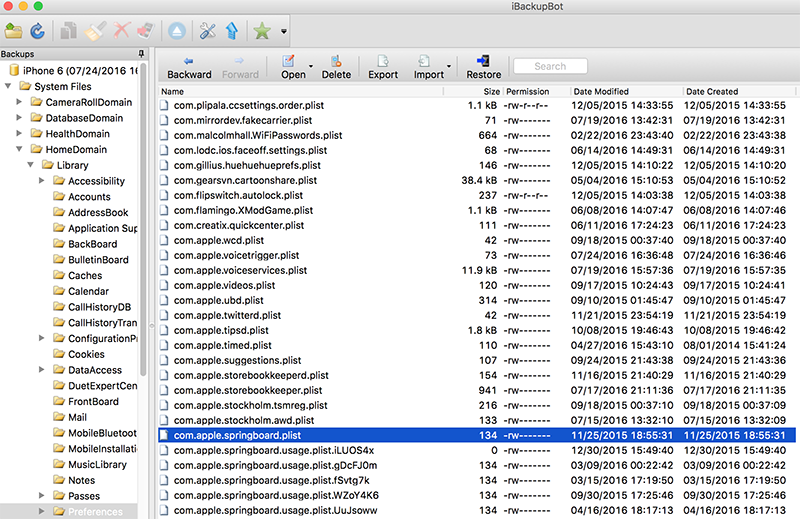
<string>X</string>
(X có thể là số bất kỳ, đây chính là mã giới hạn)
<string>0000</string>
( 0000 là mã giới hạn mới, bạn có thể giữ nguyên mã hoặc đổi số bất kỳ nếu muốn )
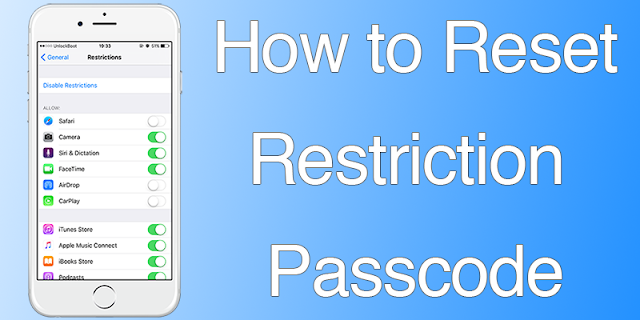
làm thể nào để khôi phục mã giới hạn trong idevices
trong tay bạn là chiếc iphone đang bị khóa mã giới hạn. một số tính năng bị hạn chế vì bạn không thể cài đạt được khi không có mã giới hạn. nếu iphone đã được jailbreak thì điều này thật đơn giãn để giải quyết vấn đề , mà không cần phải chạy lại chương trình , không mất dữ kiệu của bạn.các bước thực hiện như sau:
- vào thư mục Library/Preferences/ và tìm đến tệp tin “come.apple.springboard.plist”
- mở tệp và chỉnh lại mã giới hạn
- iPad/iPhone bị cài mã giới hạn.
- iTunes mới nhất.
- tải iBackupBot cho win
- tải ibackupbot cho mac
tạo bản sao lưu bằng itune
- kết nối thiết bị với PC.
- mở itunes và nhấn vào sao lưu.
- thoát itunes khi sao lưu thành công vẫn giữ kết nối với iphone.
thực hiện chỉnh sửa tệp tin sao lưu
- chạy iBackupBot.
- tìm đến SystemFiles/HomeDomain/Library/Preferences
- tìm tệp com.apple.springboard.plist
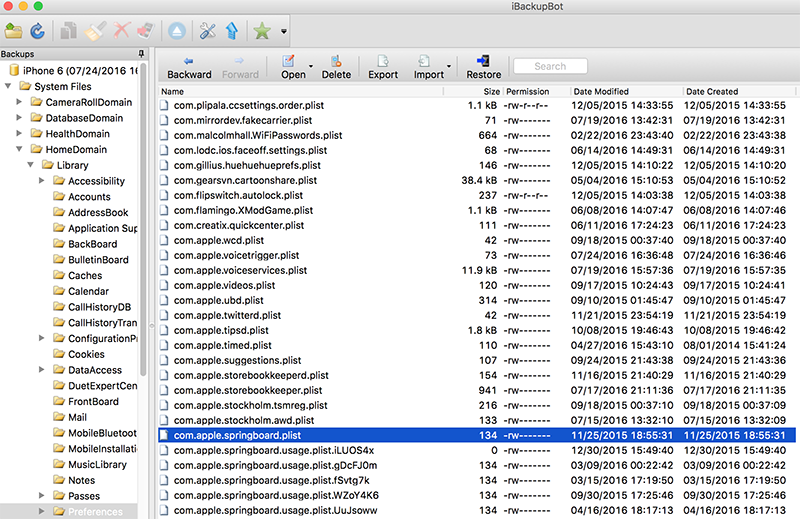
- nhấn đúp vào tệp tin để mở
- tìm đến dòng:
<string>X</string>
(X có thể là số bất kỳ, đây chính là mã giới hạn)
- giờ ta biên tập thành:
<string>0000</string>
( 0000 là mã giới hạn mới, bạn có thể giữ nguyên mã hoặc đổi số bất kỳ nếu muốn )
- lưu lại rồi thoát iBackupBot (nhấn Control + T). khởi động lại iphone








Emoticon Emoticon