Fix iTunes Error 3014 When Updating & Restoring iPhone
iPhones
are indeed very advanced smartphones, yet iOS isn’t really all
error-free. This software platform often runs into trouble, the errors
are typically user serviceable but unless the correct steps are taken,
it might cause a trouble for an iPhone user. iPhone error 3014, also
known as iTunes error 3014 is quite common and a lot of people had faced
this lately – because a lot of people are trying to update to the iOS 10
that was rolled out just 2 days ago. iTunes encounter error 3014 mostly
due to communication error between the computer and Apple servers, but
there are other known problems as well.
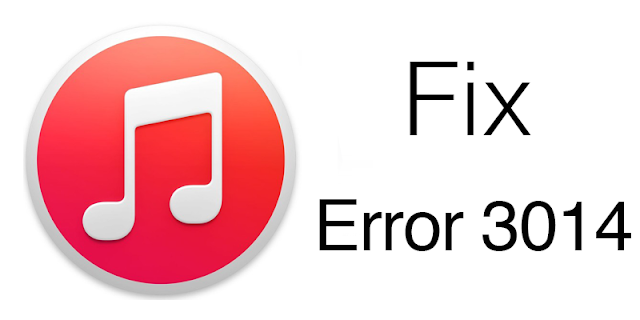
How to fix iTunes error 3014 When you Restore / Update iPhone
Below are the top 6 tested methods to
fix iTunes error 3014 and complete the restore process:
- Confirm Having the Latest Version of iTunes: Apparently, in order to download the latest version of iOS
and install in your iPhone, iPad or iPod Touch, the latest version of
iTunes should be installed on a computer. The older versions may not be
able to set the connection parameters right, also there might be a
conflict between different versions of iOS and iTunes.
- Check your Computer’s Date & Time: Having a wrong date and time on your computer would create trouble with the internet connectivity.
In order to have flawless internet connectivity, having the accurate
time zone and date set in a computer is necessary. If you use a Windows
computer, click on the bottom right corner on the task bar and change
the date & time into proper values. Try using iTunes after you are
done.
- Operating System on your Computer: Although this is one of
the minor issues that might cause an iTunes error, yet having the latest
operating system installed on your computer is the safest bet. If you
use Windows platform then check for Windows update using Control Panel.
For Macintosh users, you should have update notification if an update is
available – update accordingly.
- Check Internet Connectivity: If everything
mentioned above is okay on your computer, the issue could be with your
internet connectivity. Maybe iTunes on your computer can’t reach the
Apple servers and giving you error 3014, because that’s common. Check
whether any ports are blocked on your computer’s network settings, or
even your router. If everything seems alright then it could be an ISP
issue as well.
- Security Barrier: Almost every Windows user keeps a security software in their computer and they often block iTunes. The firewall would block iTunes server connections
if an exception is not added in your firewall program. However, the
antivirus software may even identify iTunes as a malware. Check with
your security program for such issues.
- Check HOSTS Files: This is slightly advanced level task than
the previous ones we have mentioned here. Open this location
C:WindowsSystem32drivers\etc in your Windows computer, and locate the HOSTS file.
This file should open with Notepad in your computer. If your iPhone is
jailbroken and you have SHSH blob files located at Cydia or any other
jailbreaking servers then you would have to add an IP address to the
HOSTS file. Add this line at the end of the HOSTS file 74.208.10.249 gs.apple.com.
khắc phục iTunes Error 3014 khi update & restore
1. kiểm tra cập nhật itunes mới nhất ở đây
2. cài đặt ngày tháng chính xác trong máy tính
3. gỡ bỏ itunes cũ cài lại itunes mới nhất
4. kiểm tra kết nối mạng (itunes cần mạng để xác minh)
5. không bật tường lửa với phần mềm
6. file host trong hệ thống phải có dòng 74.208.10.249 gs.apple.com nếu thiếu dòng này các bạn có thể thêm vào.
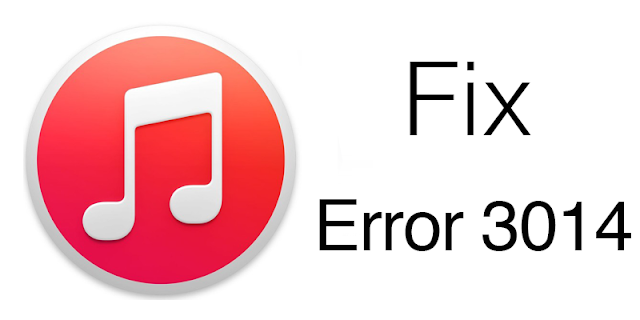








Emoticon Emoticon