How to Fix iPhone 6 Plus / 6 Screen Flickering Issue
iDevices sometimes have display issues like iPhone 6 screen flickering. This is because of a faulty hardware, but there are some instances where the issue could arise because of a software glitch. This post highlights the measures you can take to resolve iPhone 6 Plus and iPhone 6 screen flickering issues, regardless of whether it is due to a software or hardware glitch.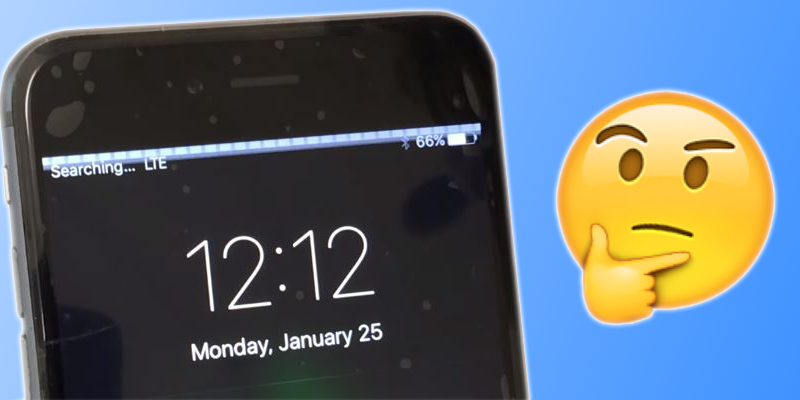
How to Fix iPhone Screen Flickering Issue
1: Switch on Reduce Transparency

Switch on this display feature that’s available on iOS 9 and above firmware by going to Settings – General – Accessibility – Increase contrast, and toggling “Reduce Transparency” to on.
2: Modify Screen Brightness
Adjusting screen brightness may fix the issue. Go to Settings – Display & Brightness – disable Auto Brightness, and drag the “Brightness Slider” downwards to reduce screen brightness.3: Reboot iDevice

If this is your first experience with iPhone 6 screen flickering, reboot your iPhone and see if the problem continues. Also, if the flickering occurs due to a broken Cydia tweak, hold the Power and Home button to boot into safe bode until the screen is black. Then follow these steps:
- Leave the Home button but continue holding the Power button.
- When the Apple logo appears, hold “Volume Up” until springboard shows.
- The iPhone will be in safe mode already if the settings menu no longer show tweaks.
- If the problem goes away, it was due to a broken Cydia tweak. Remove or disable that tweak.
4: Hard reset
This will erase all personal data, so make a backup to iCloud or iTunes. A factory reset can be done from the Settings menu.5: Check memory
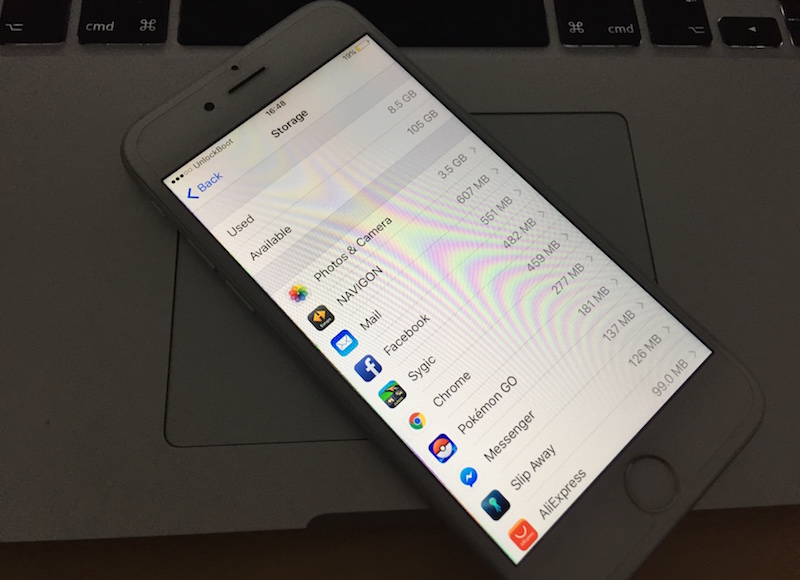
Sometimes, iPhone 6 screen flickering happens due to insufficient internal memory. Other signs of insufficient memory include unresponsive or frozen screen. If the memory is full, deleted unwanted apps to free it up.
Do this 5 things to fix the issue if it’s caused by a software glitch:








Emoticon Emoticon