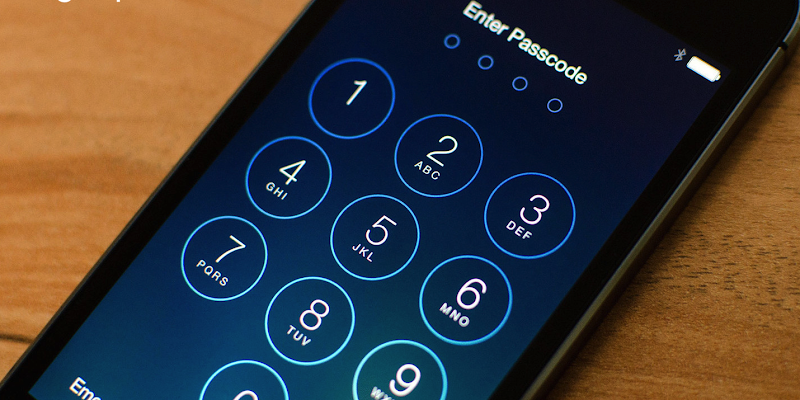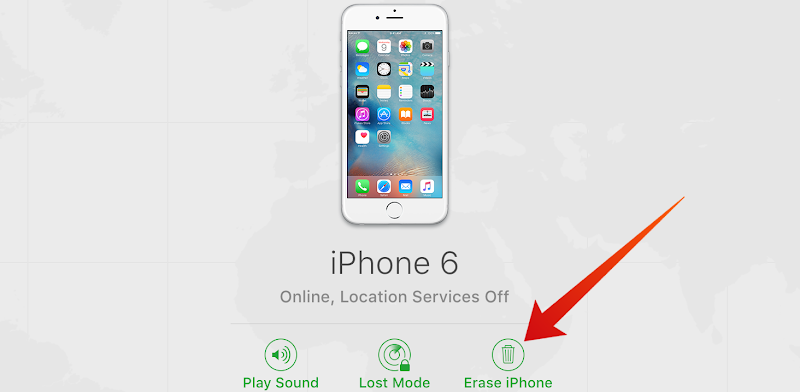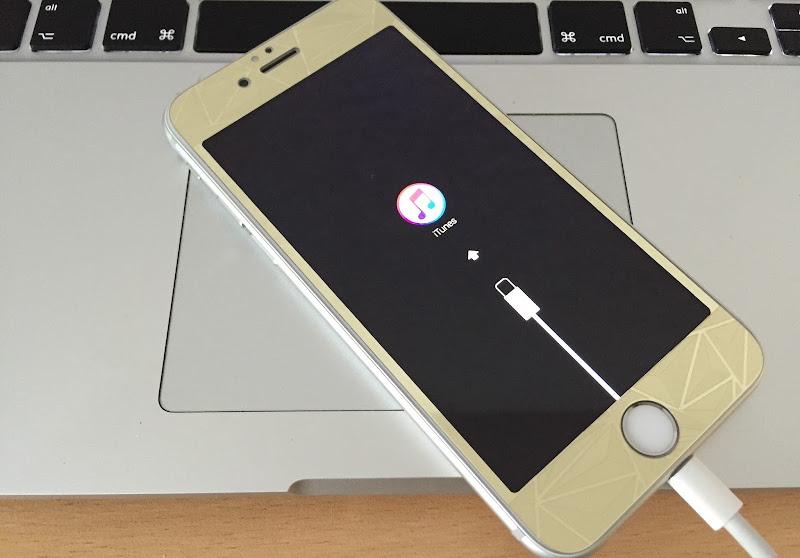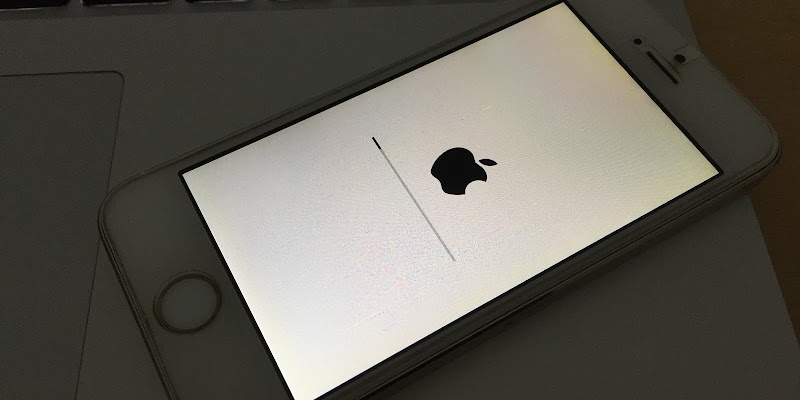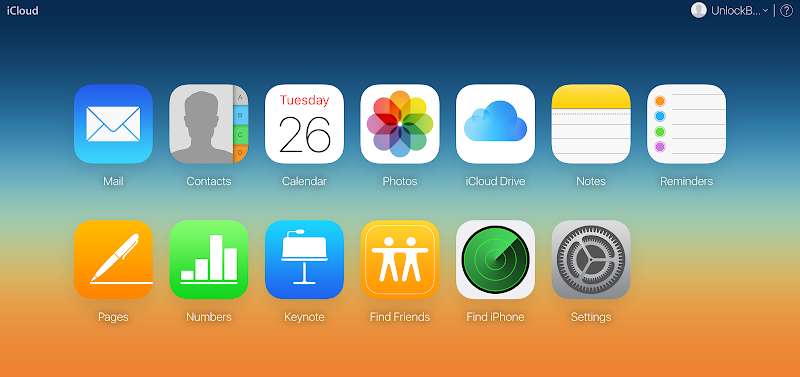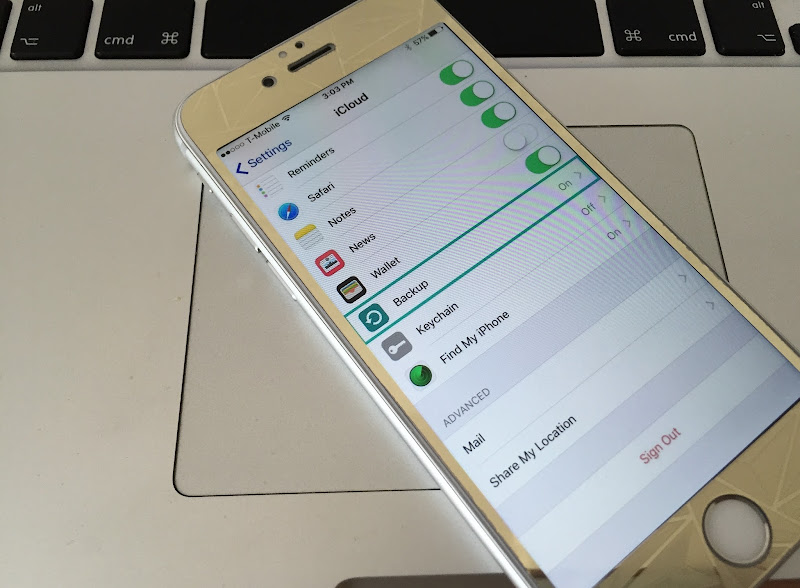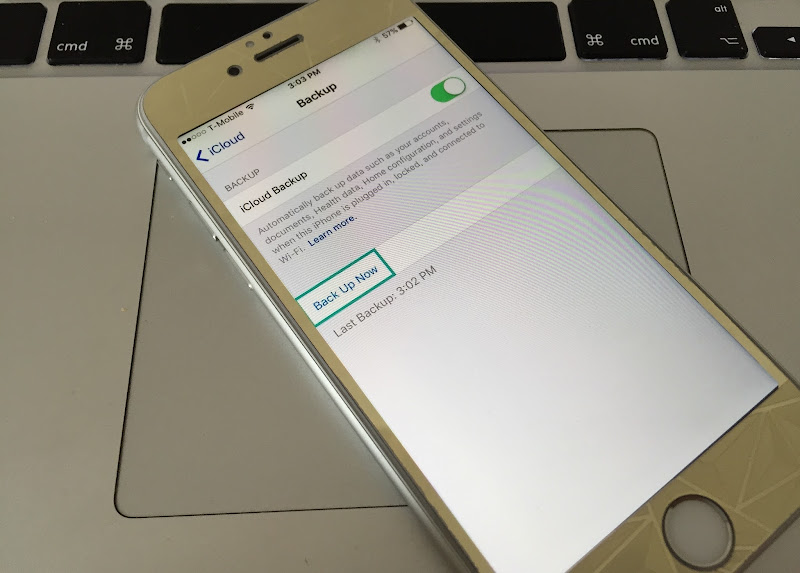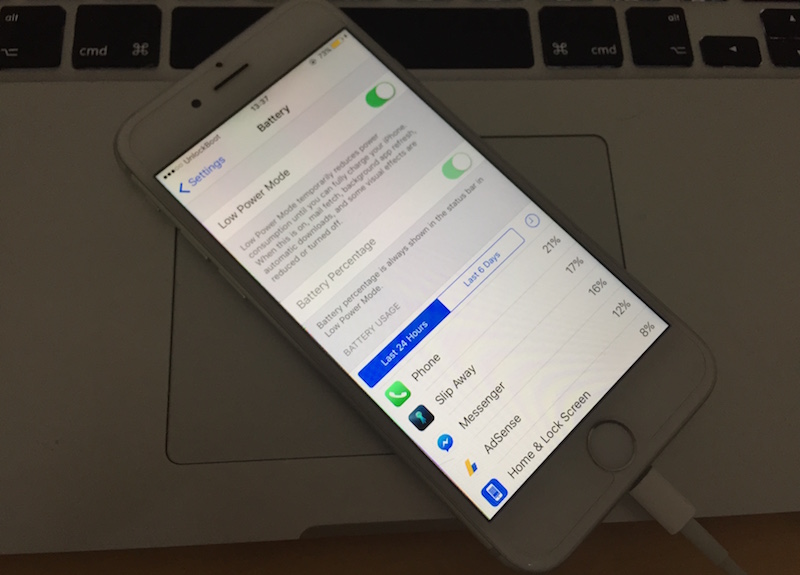SPD Upgrade tool (SpreadTrum flash tool) allows
you to flash PAC firmware on your android device and feature phone
device. Here, on this page we have managed to share all versions of SPD
Upgrade tool including the previous versions and the latest.

SPD Upgrade Tool comes with very simple interface. You can easily load the firmware in the tool and you are ready to flash the firmware on your device.
Flash PAC Firmware:
It allows users to flash PAC firmware on the Android Phone and Feature Phone (basic phones). Simply, add the firmware in the SPD Upgrade and click Start Downloading Button to begin the flashing process.
Flash P5C Firmware:
It allows you to flash .P5C firmware on your device. As we all know that there are very few devices available in the world which uses P5C firmware.
Other Options:
It allows you to add multiple languages and configure the LCD (these options will only work when you will set special NV and userimg file.
SpreadTrum Upgrade Tool R2.9.7001
SpreadTrum Upgrade Tool R2.9.7003
SpreadTrum Upgrade Tool R2.9.7006
SpreadTrum Upgrade Tool R2.9.7007
SpreadTrum Upgrade Tool R2.9.7008
SpreadTrum Upgrade Tool R2.9.8004
SpreadTrum Upgrade Tool R2.9.9001
SpreadTrum Upgrade Tool R2.9.9005
SpreadTrum Upgrade Tool R2.9.9008
SpreadTrum Upgrade Tool R2.9.9009
SpreadTrum Upgrade Tool R2.9.9015
SpreadTrum Upgrade Tool R3.0.0001
SpreadTrum Upgrade Tool R4.0.0001 – latest

Features of SPD Upgrade tool
Simple Interface:SPD Upgrade Tool comes with very simple interface. You can easily load the firmware in the tool and you are ready to flash the firmware on your device.
Flash PAC Firmware:
It allows users to flash PAC firmware on the Android Phone and Feature Phone (basic phones). Simply, add the firmware in the SPD Upgrade and click Start Downloading Button to begin the flashing process.
Flash P5C Firmware:
It allows you to flash .P5C firmware on your device. As we all know that there are very few devices available in the world which uses P5C firmware.
Other Options:
It allows you to add multiple languages and configure the LCD (these options will only work when you will set special NV and userimg file.
Download SPD Upgrade tool (SpreadTrum)
SpreadTrum Upgrade Tool R2.9.6004SpreadTrum Upgrade Tool R2.9.7001
SpreadTrum Upgrade Tool R2.9.7003
SpreadTrum Upgrade Tool R2.9.7006
SpreadTrum Upgrade Tool R2.9.7007
SpreadTrum Upgrade Tool R2.9.7008
SpreadTrum Upgrade Tool R2.9.8004
SpreadTrum Upgrade Tool R2.9.9001
SpreadTrum Upgrade Tool R2.9.9005
SpreadTrum Upgrade Tool R2.9.9008
SpreadTrum Upgrade Tool R2.9.9009
SpreadTrum Upgrade Tool R2.9.9015
SpreadTrum Upgrade Tool R3.0.0001
SpreadTrum Upgrade Tool R4.0.0001 – latest
Keep in Mind:
[*] Supports PAC and P5C Format: SPD Upgrade Tool allows you to flash PAC and P5C firmware on your spreadtrum device only. It will not work on other chipsets than Spreadtrum.
[*] How to Use: If you want to learn to use SPD Flash Tool to Flash Stock firmware then head over to How to use SPD Flash Tool Page.
[*] Bin Packet load Error: If you ever got Bin Packet Error then simply download and try flashing the firmware with this version of SPD Upgrade Tool.
[*] How to Write IMEI: After flashing the stock firmware on Spreadtrum Device, you may need to flash the IMEI also, for that use WriteIMEI or Read&Write Tool to Flash IMEI on Spreadtrum Devices.
[*] Credits: SPD upgrade tool shared on this page is made available by Spreadtrum Communications Inc. So, full credits goes to them for the tool.